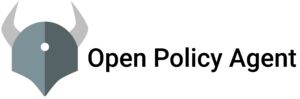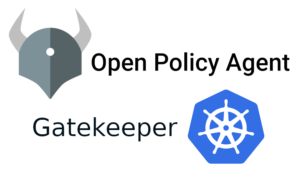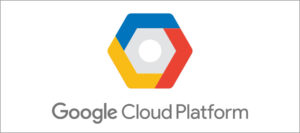Prometheus® is an open source monitoring system developed by engineers at SoundCloud in 2012. In 2016, Prometheus was the second project accepted into the Cloud Native Computing Foundation after Kubernetes, and also to the second to graduate in 2018.
The Prometheus monitoring system includes a rich, multidimensional data model, a concise and powerful query language called PromQL, an efficient embedded timeseries database, and over 150 integrations with third-party systems.
Configure Prometheus on Centos
Prerequisites:
- Two 64-bit CentOS 7. One is Server1 and 2nd Server2 is for Node Exporter
- CPU – 3.4 Ghz (2 cores)
- Memory – 2 GB
- Storage – 20 GB
- Operating System – CentOS 7
Login to Server1 Terminal as a Sudo/Non-Sudo user.
Step 1 – Update System
sudo yum update -y
Step 2 – Disable SELinux
sudo vim /etc/sysconfig/selinux
Change “SELINUX=enforcing” to “SELINUX=disabled”.
Change , save the file and then Reboot the System
sudo Reboot
Step 3 – Download Prometheus package
Go to official Prometheus downloads page, and copy the URL of Linux “tar” file.
Run the following command to download package. Paste the copied URL after wget in the below command:
wgethttps://github.com/prometheus/prometheus/releases/download/v2.17.2/prometheus-2.17.2.linux-amd64.tar.gz
Step 4 – Create a Prometheus user, required directories, and make prometheus user as the owner of those directories.
sudo useradd --no-create-home --shell /bin/false prometheus sudo mkdir /etc/prometheus sudo mkdir /var/lib/prometheus sudo chown prometheus:prometheus /etc/prometheus sudo chown prometheus:prometheus /var/lib/prometheus
Step 5 – Now go to Prometheus downloaded location and extract it.
sudo tar -xvzf prometheus-2.17.2.linux-amd64.tar.gz
Step 6 – Rename it as per your preference.
sudo mv prometheus-2.17.2.linux-amd64 prometheuspkg
Step 7 – Move the consoles and console_libraries directories from prometheuspkg to /etc/prometheus folder and change the ownership to prometheus user.
sudo cp -r prometheuspkg/consoles /etc/prometheus sudo cp -r prometheuspkg/console_libraries /etc/prometheus sudo chown -R prometheus:prometheus /etc/prometheus/consoles sudo chown -R prometheus:prometheus /etc/prometheus/console_libraries
Step 8 – Copy prometheus and promtool binary from the prometheuspkg folder to /usr/local/bin
sudo cp prometheuspkg/prometheus /usr/local/bin/ sudo cp prometheuspkg/promtool /usr/local/bin/
Step 9 – Change the ownership to Prometheus user.
sudo chown prometheus:prometheus /usr/local/bin/prometheus
sudo chown prometheus:prometheus /usr/local/bin/promtool
Step 10 – Add and modify Prometheus Configuration file.
Now we will create the prometheus.yml file.
sudo vi /etc/prometheus/prometheus.yml
Add the following configuration to the file.
global:
scrape_interval: 10s
scrape_configs:
- job_name: 'prometheus'
scrape_interval: 5s
static_configs:
- targets: ['localhost:9090']
Change the ownership of the file.
sudo chown prometheus:prometheus /etc/prometheus/prometheus.yml
Step 11 – Configure the Prometheus Service File.
sudo vi /etc/systemd/system/prometheus.service
Copy the following content to the file.
[Unit] Description=Prometheus Wants=network-online.target After=network-online.target [Service] User=prometheus Group=prometheus Type=simple ExecStart=/usr/local/bin/prometheus --config.file /etc/prometheus/prometheus.yml --storage.tsdb.path /var/lib/prometheus/ --web.console.templates=/etc/prometheus/consoles --web.console.libraries=/etc/prometheus/console_libraries [Install] WantedBy=multi-user.target
Save and the exit file
Step 12- Reload the systemd service to register the prometheus service and start the prometheus service and check the status
sudo systemctl daemon-reload sudo systemctl start prometheus sudo systemctl status prometheus

Step 13 – Access Prometheus Web UI
Now you will be able to access the prometheus UI on 9090 port of the prometheus server. Make sure that port 9090 is open for web interface.
http://<prometheus-ip>:9090/graph
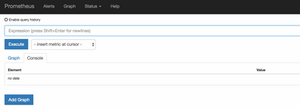
Configure Node Exporter on Centos
node_exporter is an exporter of machine metrics that can run on *Nix and Linux system.
In this tutorial, we will install the node_exporter on server2 . We will monitor and get the metric of the server2 .
Step 1- Go to official Prometheus downloads section and download the latest.
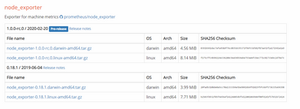
wgethttps://github.com/prometheus/node_exporter/releases/download/v1.0.0-rc.0/node_exporter-1.0.0-rc.0.linux-amd64.tar.gz
Step 2- Extract the downloaded package.
sudo tar -xzf node_exporter-1.0.0-rc.0.linux-amd64.tar.gz
Step 3- create a user for node exporter and move binary to /usr/local/bin
sudo useradd -rs /bin/false nodeusr sudo mv node_exporter-1.0.0-rc.0.linux-amd64/node_exporter /usr/local/bin/
Step 4- Create a node_exporter service file under systemd
sudo vi /etc/systemd/system/node_exporter.service
Add the following service file content
[Unit] Description=Node Exporter After=network.target [Service] User=nodeusr Group=nodeusr Type=simple ExecStart=/usr/local/bin/node_exporter [Install] WantedBy=multi-user.target
Step 5- Reload the system daemon and start the node exporter service and enable it on boot system
sudo systemctl daemon-reload sudo systemctl start node_exporter Sudo systemctl status node_exporter sudo systemctl enable node_exporter

Step 6 – Access Node_Exporter Web UI
Now you will be able to access the Node_Exporter on 9100 port . Make sure that port 9100 is open for web interface.
http://IP-Address:9100/metrics
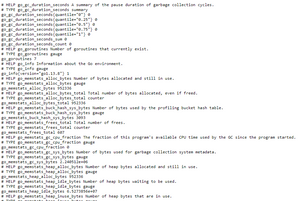
metrics look like this
Step 7- Now add Node_Exporter to the target Prometheus server
Login to the Prometheus server(server1) and open the prometheus.yml file.
sudo vi /etc/prometheus/prometheus.yml
Step 8- In the YML file add the node exporter target as shown below.
- job_name: 'node_exporter' scrape_interval: 5s static_configs: - targets: ['35.198.249.251:9100']
After adding the node exporter target in YML file it should looks like this
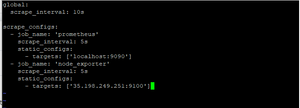
Step 9- Restart the Prometheus services
sudo systemctl status prometheus
Now, if you check the target in prometheus web UI (http://<prometheus-IP>:9090/targets) , you will be able to see the status as shown below.
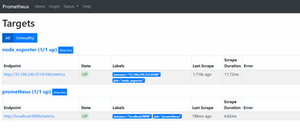
you can use the Prometheus expression browser to query for node related metrics
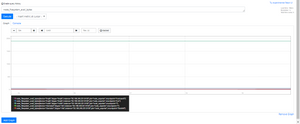
Congrats…. You have successfully install and configure Prometheus and Node_Exporter to monitor matrix of your machine.
Follow how-to-integrate-and-visualize-prometheus-metrics-into-grafana-dashboard to setup Grafana and integrate it with Prometheus Data source .