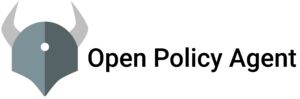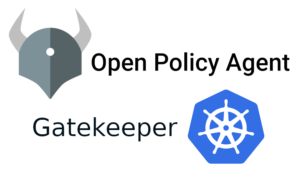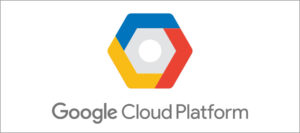What are Virtual Hosts?
A virtual hosting platform may be shared by different users or dedicated to a website, application or customer. In a shared virtual host platform, a provider’s physical server compute and storage resources are shared by two or more subscribers.How to configure virtual hosts on centos 7
Apache HTTP Server is a free and open-source web server that delivers web content through the internet. It is commonly referred to as Apache and after development, it quickly became the most popular HTTP client on the web.LET’S GET STARTED…………………………….
STEP 1:- INSTALL APACHE WEB SERVER
on CentOS/RHEL:Sudo yum install httpdon Ubuntu/ Debian:
sudo apt-get update sudo apt-get install apache2
STEP 2:- CREATE DIRECTORY STRUCTURES AND ADD DEMO PAGE FOR VIRTUAL HOSTS
Apache server is using /var/www as a document root of static content Lets create a folder name inside this www directorycd /var/www sudo mkdir cloudsbabademo.com sudo vi index.html
<!DOCTYPE html>
<html>
<head>
<title>welcome to cloudsbaba</title>
</head>
<body> <h1>This is a Sample Page for Cloudsbabademo</h1>
<p>This is sample paragraph for cloudsbabademo</p>
</body>
</html>STEP 3:- CREATE VIRTUAL HOSTS FILE
Virtual host files are what specify the configuration of our separate sites and dictate how the Apache web server will respond to various domain requests Create two directories sites-available and sites-enabled. sites-available directory will keep all of our virtual host files, while the sites-enabled directory will hold symbolic links to virtual hosts that we want to publish.sudo mkdir /etc/httpd/sites-available
sudo mkdir /etc/httpd/sites-enabledsudo vi /etc/httpd/conf/httpd.confIncludeOptional sites-enabled/*.conf
save and exit
Now create virtual Hosts File
sudo vi /etc/httpd/sites-available/cloudsbabademo.com.confadd the below content
<VirtualHost *:80>
ServerName www.cloudsbabademo.com
ServerAlias cloudsbabademo.com
DocumentRoot /var/www/cloudsbabademo.com/
ErrorLog /var/www/cloudsbabademo.com/error.log
CustomLog /var/www/cloudsbabademo.com/requests.log combined
</VirtualHost>save and exit
STEP 4:- Enable New VIRTUAL SERVER FILES
we can create a symbolic link for each virtual host in the sites-enabled directory.what is symbolic link?
A symbolic link, also known as a symlink or a soft link, is a special type of file that simply points to another file or directory just like shortcuts in Windows.sudo ln -s /etc/httpd/sites-available/cloudsbabademo.com.conf /etc/httpd/sites-enabled/cloudsbabademo.com.confSudo systemctl restart httpd