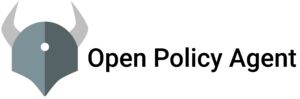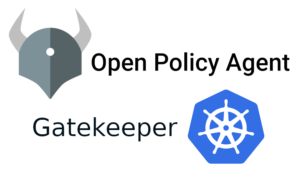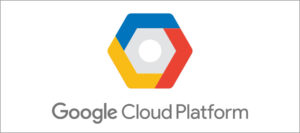Before we jump in to create an Azure account let’s talk a little bit about what is azure and why do we need an azure.
What is Microsoft Azure
Microsoft Azure is one of the leading cloud-based technology service providers. It provides services like
- SaaS(Software as a service) ex: O365
- PaaS(Platform as a Service) ex: Azure Functions
- IaaS(Infrastructure as a Service) ex: Microsoft Azure
This image will help you to understand the differences between each service.
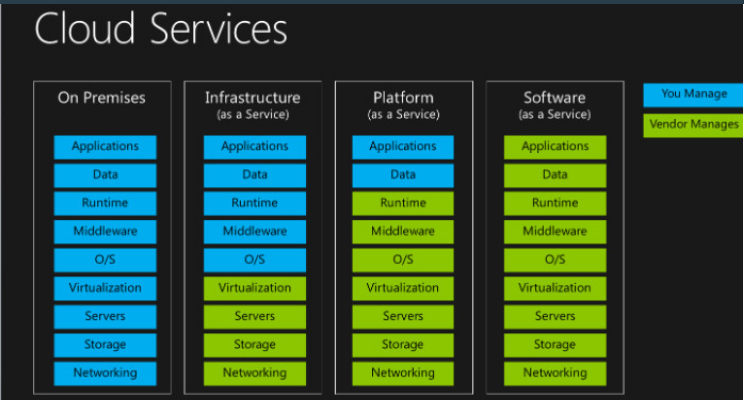
PC: google
Why do we need Microsoft Azure?
Microsoft Azure helps to meet the business requirements by providing a low cost and within less time. It has every service, that required to support the application life cycle from plan to Maintain. It supports and provides high scalability, hybrid capabilities, security along with that BI support like analytics, intelligence capabilities. so basically it is one-stop for any kind of application.
Create a Microsoft Account
Let’s jump to the main topic. how to create a Microsoft Account.
since you are reading this post that means I assume you are new to Azure. Microsoft will give 200$ credits to your account for the first signup to play around the azure services.
Requirements:
- Microsoft Account (like something@outlook.com. if you don’t have then create one here )
- Credit Card (Don’t worry Microsoft won’t charge, needed to validate that you are real)
once you have both the requirements then go to Azure portal to create a free account. Click on the Start free then it will take you to a signup page where you have to fill all the details.
Headsup: while signup as I said earlier Microsoft need to validate the Credit Card so it charges 2 rupees
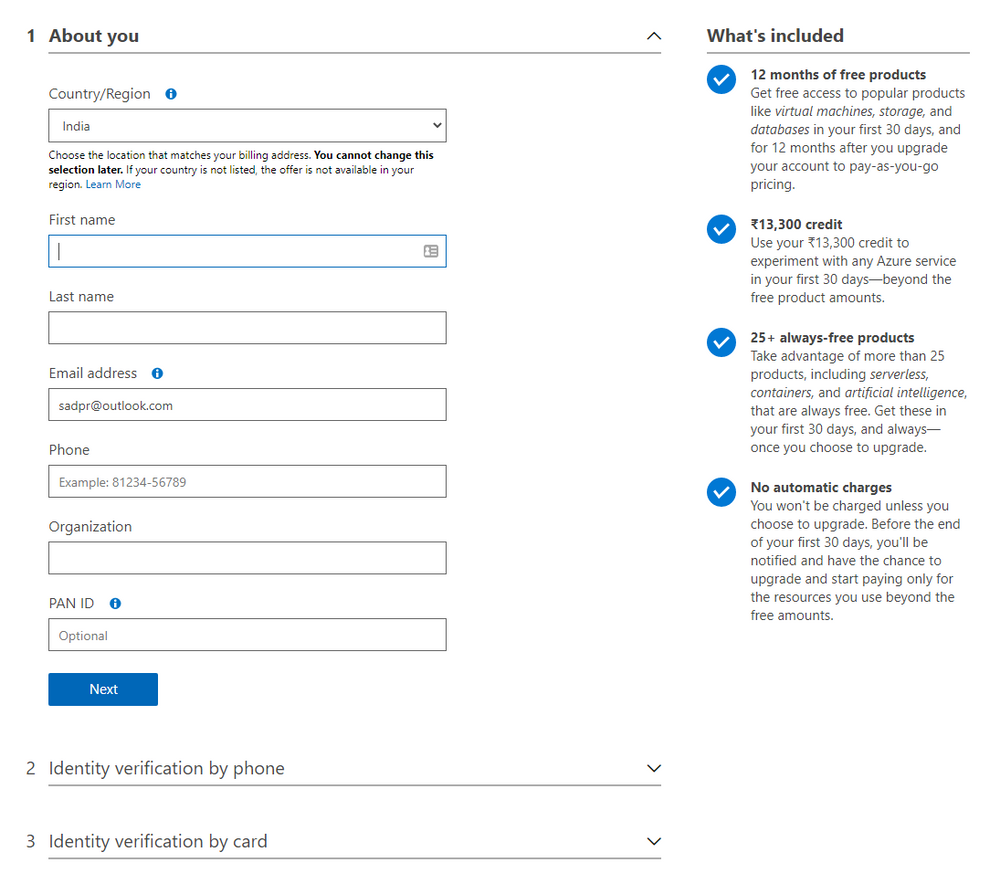
on the left side of the signup page, you can see all the details which Azure providing for new signup. once you are done with signup then you will redirect to the Azure portal page. On this page, you can see all the details about each Azure service.
On the left side top corner you can see the menu bar and left side top corner you can see setting gear where we can change a bunch of default settings like the theme, Language, and so on.
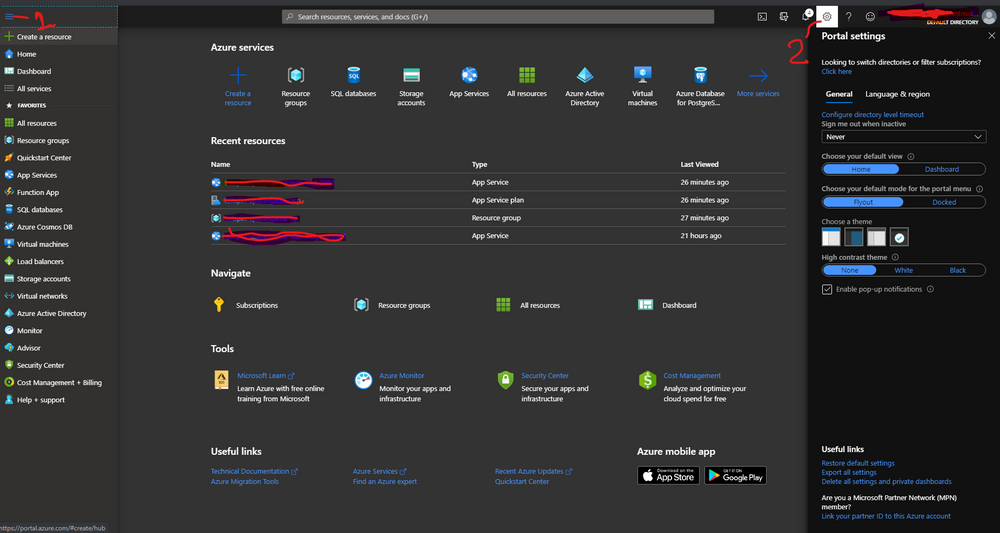
Congratulations, now you have Azure free account which helps you to play around. don’t forget everything which creates is money but since Microsoft is very generous to give us $200 or ₹13,300 so please use it wisely and use it within 30 days. After that, the free credits will expire.
Tip: Before creating any resource understand the cost with the help of a cost calculator.
Hope this helps you. Keep learning.