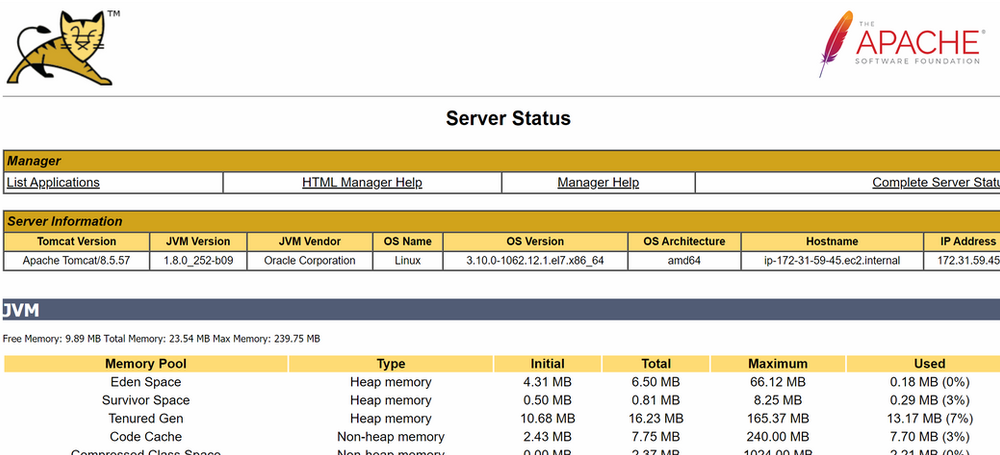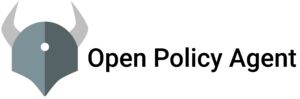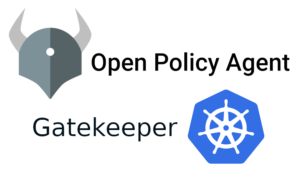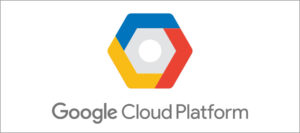Apache Tomcat (earlier known as Jakarta Tomcat) is an open-source web server developed by Apache Foundation to provide a pure Java HTTP server, which will enable you to run Java files easily, which means that Tomcat is not a normal server like Apache or Nginx, because its main goal is to provide a good web
environment to run Java applications only unlike other normal web servers.
In this blog, I will show you how to install and configure apache tomcat on centos7
Steps to perform
- Install Java.
- Install Apache Tomcat.
- Configure Apache Tomcat.
- Changing Port No.
Step 1:- Install Java
For Installing the Tomcat make sure that java is installed and the path is setup
sudo yum install java-1.8*After installing java check the java version

for path setup please follow this link here
Step 2:- Install Apache Tomcat.
Now Install the latest version of apache tomcat from the apache download page
https://tomcat.apache.org/download-90.cgi
Wget the latest version of the apache tomcat
cd /opt
wget https://downloads.apache.org/tomcat/tomcat-8/v8.5.57/bin/apache-tomcat-8.5.57.tar.gz.sha512
sudo tar -xzf apache-tomcat-8.5.57.tar.gz
sudo mv apache-tomcat-8.5.57 tomcatNow start the tomcat
cd /opt/tomcat/bin
./startup.shIt will look like this

Step 3:- Change port no.(optional)
If you want to change the port number of the apache tomcat from 8080 to other then we have to edit server.xml that is present in /opt/tomcat/conf
Before making changes in the server.xml make sure tomcat is shutdown
cd /opt/tomcat
./shutdown.shopen the server.xml file and make some changes
sudo vi /opt/tomcat/conf/server.xml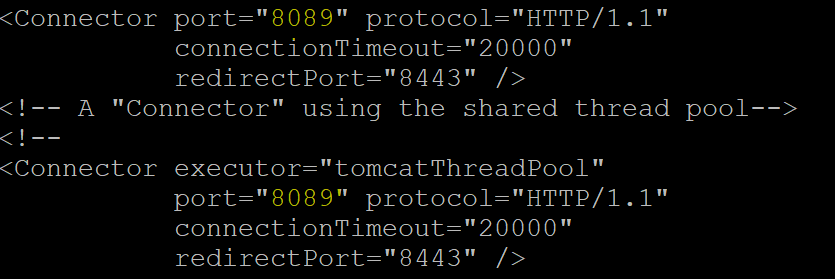
Find the Connector port and change it to your desire port
save and exit
Now start the tomcat and access the server HTTP://ipaddress:8089
cd /opt/tomcat/bin
./startup.shAccess via browser
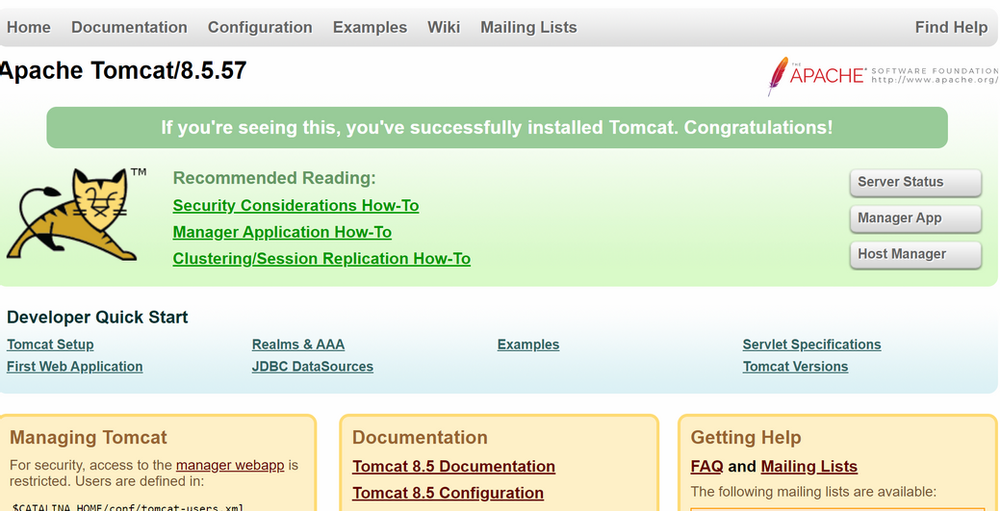
Step 4:- Configure Apache Tomcat
By default you only able to access the default Tomcat page, to access admin and other, like Server Status, Manager App, and Host Manager. You need to configure user accounts for admins and managers.
To get access you need to edit the tomcat-users.xml file located in /opt/tomcat/conf
sudo vi /opt/tomcat/conf/tomcat-users.xmlAdd the below line in the tomcat-user.xml

Save and exit
Restart the Tomcat server
Access the Admin Section by clicking on server status on the Tomcat console.
It will prompt and ask for user name and passwd
username:-admin
password:-admin
After entering credentials you will find a new page like this