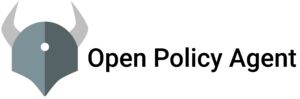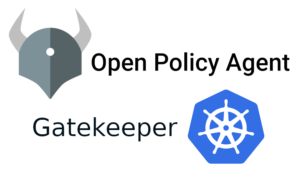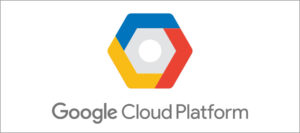In Azure one of the imp services is Cost Management + Billing Because this is a place where you restrict and monitor your Billing details. we should be more careful before spinning up something Because everything we spin up in the cloud is adding weight to our packet. So today we will talk about Cost Management. Cost management shows the organizational cost and usage patterns with advanced analytics. Which helps us to understand and predict the cost. This report shows the usage-based costs consumed by Azure services, third-party marketplace offerings, and other charges like reservation purchases, support, and taxes. Azure allows us to use APIs to export the billing data and automate with external systems and processes.
The 4 main categories should know about.
- Cost Analysis
- Scope
- Budgets
- Alerts
- Recommendations
Cost Analysis:
This page is way powerful than you think. we can drill down the cost details based on filters. the filters work Based on key, value pair. For example, you want to see the bill details for only a specific location, all you have to do select location(Key) then the location of your service (Pair) which you wanted to see the details.
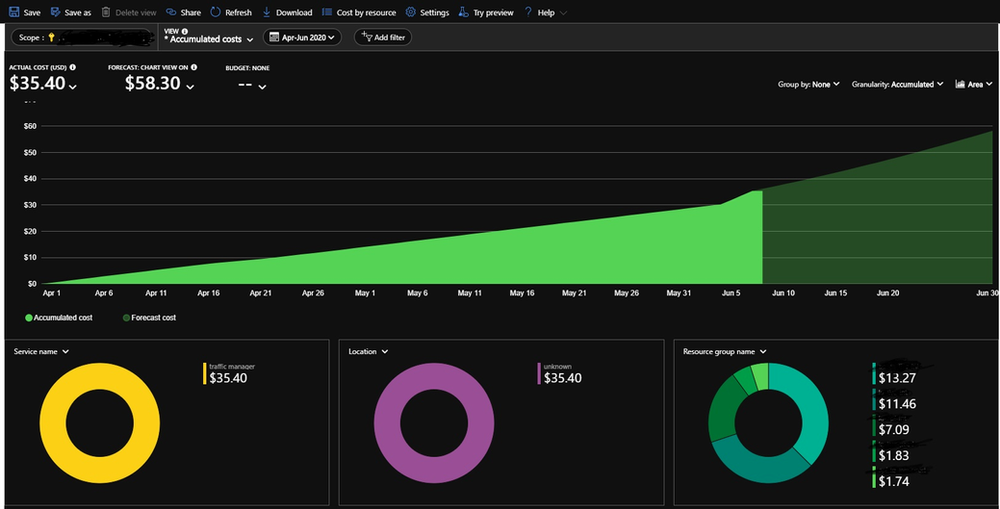
we have different filters like resource group, resource type, Tags and etc. By default, the chart is in Area visualization but we can change based on our requirement(we have options on right side top corner). in the same way, we can drill down
the remaining charts also. Even we can share this view Please refer to this page for more information about sharing views.
Cost analysis page : Login Azure Portal –> Cost Management + Billing –> Cost Management –> Cost Analysis.
Once we have all the details it is easy to understand which service, resource group, or other services which are eating up more money, then we can take necessary actions to reduce.
Scope: A scope is a node in a billing account that you use to view and manage the billing. It is where you manage billing data, payments, invoices, and conduct general account management. we have different types of scopes like Microsoft Online Services Program, Enterprise Agreement, Microsoft Customer Agreement. We can grant based on RBAC. we can grant access on different levels like Billing account, Management Groups, Department, subscription, and Resource Group.
Budget: with the help of Budget we can keep track of usage. They help you inform you about spendings. we create alerts at a specific percentage of usage. For example, our budget is 1000$ per month, and we have created an alert at 50% when our usage reaches the threshold we will get a mail so we know if we are on track or using more than our budget.
where we can set this: Login Azure portal –> Cost Management + Billing –> select cost Management from options panel –> select Budgets. Here we can create multiple budgets.
Alerts: We have 3 different types of alerts. Budget alert which we discussed in the budget section. Credit alert notifies the account owners when the usage reaches 75% or 90%. Department spending quota alert notifies when department usage reaches to the fixed threshold of quota. All these alerts help to know the account owners about the usage.
where we can set this: Login Azure portal –> Cost Management + Billing –> select cost Management from options panel –> select Cost alerts.The below image shows how to create an alert. We cn

Recommendations: This section provides cost optimization recommendations like identifying idle and underutilized resources. For example, our workloads running on high computing resources but the utilization is very less. in this scenario the recommendation let us know which computing plan is fit for is. In general, the Azure recommends 1.5* time computing on overall usage.
Along with this, we can connect the Billing details to PowerBi to create our own analysis and visualizations. We have an ,,Azure pricing Calculator which helps to calculate the monthly usage details of any service. Microsoft provide great integration to AWS cost and pricing report with this we can connect the AWS account to see all the details at one place from multiple clouds. Please follow this ,,link to set up the AWS integration.
Thanks for reading, please let us know if we miss adding anything.
Happy Learning . Please subscribe for more updated